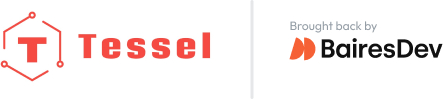STEP 1
Make a directory inside your “tessel-code” folder called “ambient”, change directory into that folder, and initialize a tessel project:
mkdir ambient; cd ambient; t2 initSTEP 2
Plug the ambient module into Tessel port A with the hexagon/icon side down and the electrical components on the top, then plug Tessel into your computer via USB.
STEP 3
Install by typing npm install ambient-attx4 into the command line.
STEP 4
Rename “index.js” to “ambient.js” and replace the file’s contents with the following:
// Any copyright is dedicated to the Public Domain.
// http://creativecommons.org/publicdomain/zero/1.0/
/*********************************************
This ambient module example console.logs
ambient light and sound levels and whenever a
specified light or sound level trigger is met.
*********************************************/
var tessel = require('tessel');
var ambientlib = require('ambient-attx4');
var ambient = ambientlib.use(tessel.port['A']);
ambient.on('ready', function () {
// Get points of light and sound data.
setInterval( function () {
ambient.getLightLevel( function(err, lightdata) {
if (err) throw err;
ambient.getSoundLevel( function(err, sounddata) {
if (err) throw err;
console.log("Light level:", lightdata.toFixed(8), " ", "Sound Level:", sounddata.toFixed(8));
});
});
}, 500); // The readings will happen every .5 seconds
});
ambient.on('error', function (err) {
console.log(err);
});Save the file.
STEP 5
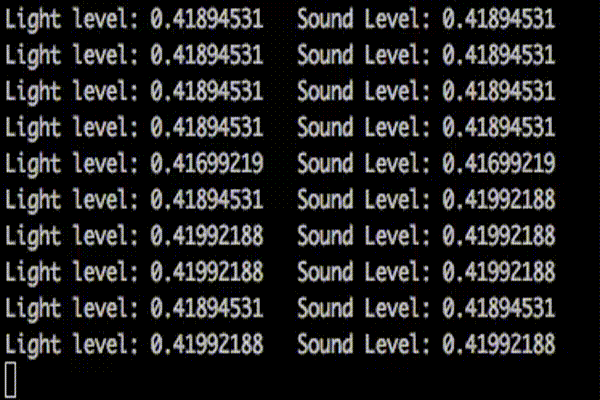
In your command line, t2 run ambient.js
Watch light and sound values appear in your terminal! Try clapping or shining a flashlight at it.
Bonus: Test out setting triggers with light and sound (hint: there is an example in the ambient module’s examples folder).
To see what else you can do with the ambient module, see the module docs here.
STEP 6
What else can you do with an ambient module? Try a community-created project.