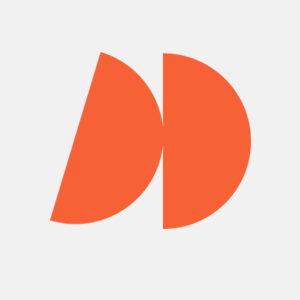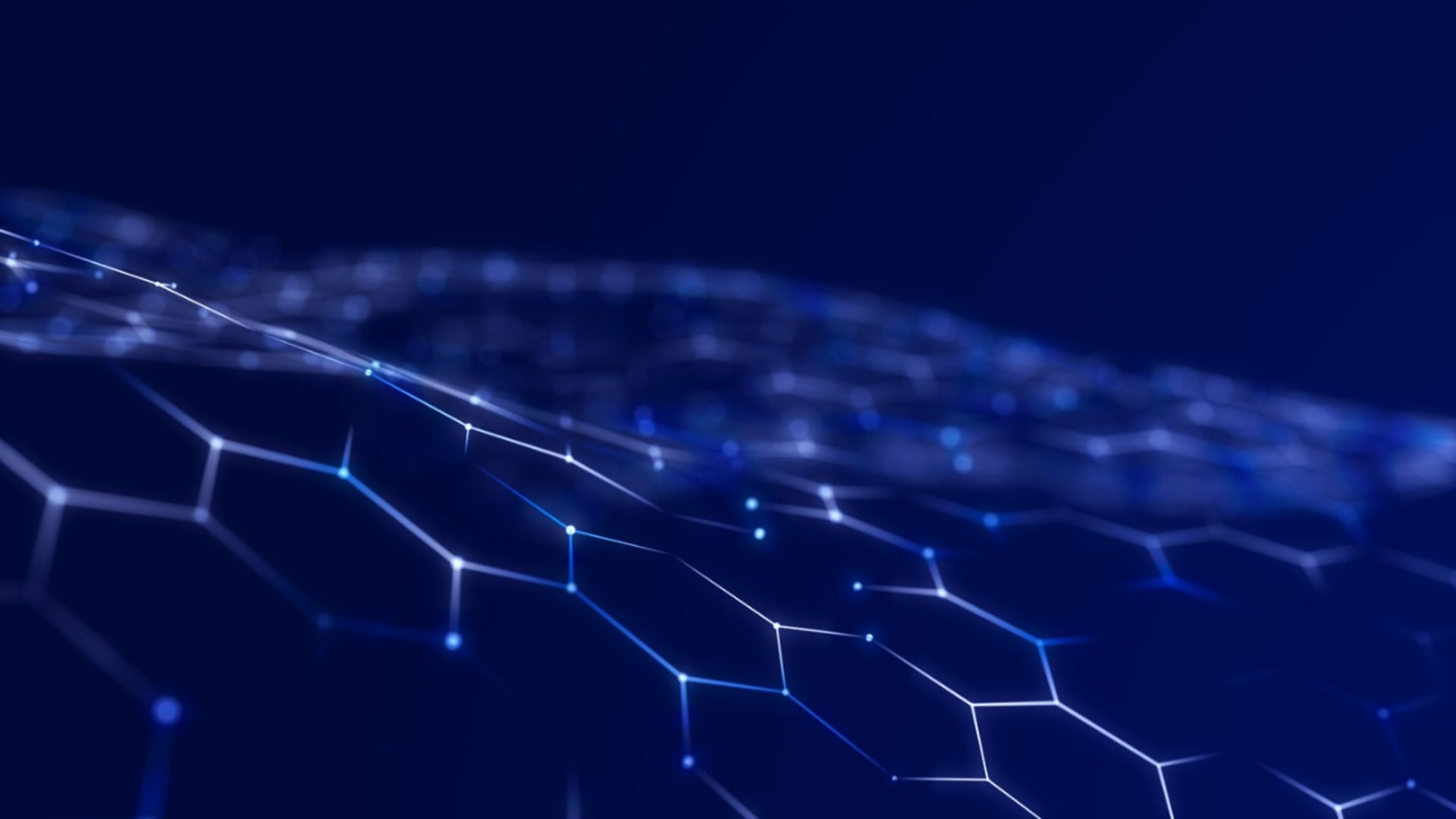InVision is one of the most popular product design and collaboration tools for digital products. It’s built by designers for designers, so it focuses on encouraging collaboration in different stages of product design, such as prototyping, development, and testing. Through InVision you can also design interactive mockups for your wireframes.
This tool gives you control and clarity over your project. After adding the necessary elements and pages to your product design, you can also share the mockup with collaborators and stakeholders for feedback.
Approximately 7 million people, including many from Fortune 500 companies, use InVision for streamlining their workflows. Many major companies such as Airbnb, Slack, Starbucks, and Uber use InVision. Regardless of responsibility or experience, all members of the project can use InVision to create a great user experience and design a better product.
What you can do with InVision
Here are a few areas in which you can use InVision.
Prototyping
You can easily create mockups for your project using InVision tools. The prototypes are interactive and can be used to display the final look and feel of the product. You can fully control the design and present your work in the best way possible.
InVision uses a drag-and-drop method to add different boilerplate attributes for your project. You can use it to add photos, drawings, and designs from different sources such as your system, server, or cloud.
The InVision Board allows you to customize your imported design. You can work on design elements, galleries and collaborate with different brand assets through it. The board also supports many different design file types.
Project Management
InVision Workflow enables you to manage your project through screens. You can arrange and assign screens using the Details tab. You can also create a To-do list on which you can list out feedback and requirements.
Product owners can use the Activity tab to check the progress of the project. You can also set a due date and time and color labels for enhanced visibility for projects with deadlines.
Client presentations
The InVision Tours option allows you to take your stakeholders/users on a virtual tour of your prototype, i.e., you can present your prototype’s UX, list out the project’s features, and so on.
Through this, you can guide your end-users and draw their attention to key components of the project. You can justify your project design/approach and answer any queries they may have. You can also demonstrate the changes/revisions that your team has done since the last cycle and take feedback on them.
Animation
Any designer who has used animation knows how hard it is to add them to projects. You have to create the layers and then import them. Sometimes the frames aren’t supported, or the scale is off, and you have to rework the whole animation to fix it.
With InVision, you can easily add the animation layer through swipe transitions. It also allows timeline editing and automatic layer linking to avoid animation implementation issues. You can also edit multiple frames through it.
Advantages of Using InVision
Effortless design
With drag-and-drop functionality, this tool’s design process is effortless. You can create a prototype quickly and efficiently through it. You can also use Google Drive, Box, and Dropbox to load designs.
The prototypes are clickable and can be accessed by both designers and clients. You can also add notes inside the demo slides for the designer to work on. You can add a hover state to your prototype, too, i.e. the client can hover the cursor over a page element to see what that element does/how it changes. Hover states are really great for showing the dynamic nature of the application/prototype.
Mobile Prototype
Mobile prototyping usually requires different tools than desktop prototypes. InVision, however, can do both. Through InVision, you can create mobile prototype slides that can be controlled through gestures.
You can also add animation and transitions to your mobile prototype. Options like double-tapping, screen dissolve, swiping, and sliding can easily be explored for different screen sizes and shapes. You can also add components like advanced pins and responsive design to mobile prototypes.
Communication
One of InVision’s most notorious advantages is that it allows you to collaborate easily. It allows you to get instant responses, advice, and feedback for your project. You can even get new ideas/approaches/advice on a topic unrelated to your project.
One of the newest features on InVision is Live share, i.e., you can collaborate in real-time with designers across the world. It allows you to get together over a conference call, or you can join a multi-person chat too. You can also control a single mouse pointer to make changes to the design in real-time.
Syncing
Once you have a global team collaborating over a single project, you need a syncing and versioning tool to understand the changes everyone applies to your project. This will help in storing the different iterations of your project. If required, you can work on a remote system and then later sync the changes without much hassle.
Through this tool, you can also check the version history. You can provide specific version updates and share components of your project with different collaborators. Permission management allows only specific people to change things in a particular version of the project. You can also manage projects on the cloud.
Is InVision free to use?
InVision isn’t free, but the company does provide a free trial period with limited access to some tools. Through their free plan, you can create one prototype with unlimited screens. The free version also allows you to add unlimited collaborators for that one prototype.
If you exceed one prototype limit, you have 6 days of unlimited prototype access. After that, you will need to upgrade your account to continue accessing additional prototypes. InVision has 3 pricing plans: free with limited features, pro with cross-collaborative teams, and enterprise with unlimited features.