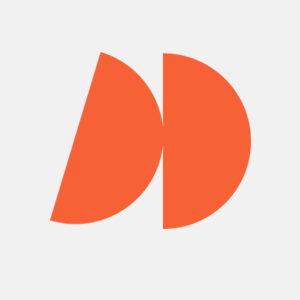Microsoft’s Power BI is a business tool with powerful analytics when used effectively. Its AI features can enhance Power BI’s already impressive data visualization and analytic tools. Most significantly, it can quickly turn these vast datasets into actionable insights that you can use to improve your business.
The role of AI in Power BI
Many of Power BI’s strongest features are embedded directly into its data analytics toolset. The following are just a select few of Power BI’s most reliable AI integrations.
Enhancing data analysis with AI
As in many other platforms, one of the core use cases of AI in Power BI is its ability to automate otherwise complex tasks. Ordinarily, any data driven decision making through the platform needs to be handled manually.
But with Power BI’s AI toolset, you can analyze data more efficiently and with less manual intervention. For example, Power BI uses AI to automatically detect patterns, correlations, and trends within datasets. Sometimes, these can even be hidden trends that haven’t immediately revealed themselves while manually tracking data.
Natural language processing in Power BI
Another core way that Power BI uses AI is through natural language processing. Within Power BI, this takes the form of a feature known as “Q&A.” Q&A works similarly to popular generative AI tools like ChatGPT. Business users can ask questions and receive generated answers based on their queries.
This becomes particularly effective when used as a data exploration tool. Users can interact with their data more intuitively by asking specific questions about data sets, such as “What were last quarter’s sales figures?”. Q&A will then be able to answer while also going further than this text summary by generating instant visualizations based on your current Power BI data.
AI-powered insights feature
Power BI’s “Insights” feature allows its users to interact with Power BI data. The Insights feature is also powered by AI, allowing it to automatically detect patterns and trends using advanced algorithms.
This AI-driven feature helps Power BI become an even more effective business intelligence tool, particularly in a couple of key areas. For starters, Insights uses AI to identify data anomalies or unexpected data points. It can also then reveal the significant drivers behind a user’s current metrics.
Key AI features in Power BI
The above features are all embedded within Power BI’s existing feature set. However, the solution also uses machine learning in a further set of tools and features. These AI features in Power BI can greatly enhance how you visualize and analyze data.
AI visuals
Power BI now uses artificial intelligence to provide native AI visuals. These allow data analysts to explore complex data in a simplified and more visually appealing way.
Key influencers visual
One example of this is Power BI’s Key Influencers visual. The Key Influencers visual is a powerful AI-driven tool designed to help users identify the factors that have the most significant impact on a particular outcome or metric.
An example of this might be identifying why sales are increasing based on a number of different variables. By both identifying and visualizing this information, Key Influencers helps users understand what is driving key business outcomes so they can make informed decisions based on this data.
Decomposition tree
Another AI-driven visualization tool on the Power BI desktop is the Decomposition Tree. This tool helps users decompose information by breaking down a complex metric into its contributing factors.
One key example is a hierarchical breakdown. This allows users to take a complicated metric like revenue and break it down into different categories like region, sales channel, or product category. The AI splits this data itself, so you can focus on determining the reasons behind the data.
AutoML (Automated Machine Learning) integration
PowerBI premium users have access to further AutoML integrations. These allow users to build complicated machine learning models, even if they don’t have much technical expertise. By following the steps below, you can use this functionality to create your own predictive model.
Steps for creating a predictive model in Power BI
- Connect to a data set.
- Enable AutoML in your data flow menu.
- Choose a prediction type, define your target variable (what you’re looking to track), and define your outcome.
- Train the model. Power BI allows you to set a training time; the longer you spend, the more accurate it will likely be.
- Review the evaluation report. Power BI will provide this after training, so you can review how successful it was.
- Apply the model to your data using the Apply Model button.
Cognitive services integration
Cognitive services integration allows users to access AI-powered capabilities from Microsoft’s Azure Cognitive Services directly within Power BI.
Text and sentiment analytics
Text analysis allows you to process text data to uncover insights. It can be used to extract keywords, identify key phrases, detect a text’s language, and allows you to perform sentiment analysis. With sentiment analysis, Power BI can visualize customer feedback from reviews and social media posts. This can grant you previously unseen insight into customer opinions and behaviors.
Image recognition in Power BI
Image recognition allows Power BI to analyze images, allowing users to create data and gain new insights from them. Its key capabilities are the ability to detect objects within images and categorize images based on what they contain. Some popular use cases for this feature include identifying products in images, or efficiently scanning receipts.
R and Python integration for advanced AI capabilities
For advanced users, Power BI supports custom AI models using R and Python. These languages can be used to create even more sophisticated visualizations, and more advanced forms of data processing.
AI-driven data preparation in Power BI
Power BI’s AI integrations can also streamline the process of preparing and cleaning data through the following features.
Dataflows with AI enhancements
Dataflows are a regular feature in Power BI that allows users to create reusable data pipelines as well as ETL (Extract, Transform, Load) processes. By using additional AI functionalities, you can automate this process. By automating dataflows, AI can clean your data while quickly detecting any anomalies. Once cleaned, AI can also transform this data into a usable format so you can analyze it further within Power BI.
Smart data transformations
While automating the ETL process, AI can go one step further by performing smart data transformations. An example of this could be automatically filling in any missing data points or matching data sets through a process called fuzzy matching. Smart transformations can also enrich datasets with external sources, further strengthening the transformative power of your text data.
Use cases of AI in Power BI
AI allows Power BI to become a powerful tool in several practical use cases. These use cases don’t just benefit data analysts and decision-makers, as Power BI’s meaningful reports can also impact several other departments.
Predictive analytics for sales and marketing
Sales and marketing teams can predict future trends using the AI features found in Power BI. AI powered visuals can be used to improve your targeted marketing efforts, as well as to create more specific audience segmentation.
AI in financial analytics
Financial departments can also use Power BI’s AI-powered forecasting models in their budgeting. Power BI can consolidate financial data, and its AI functionality can then create distinct AI visualizations. Financial analysts explore data shown in these visualizations to optimize current cash flow. The data can also inform future improvements in your companywide financial strategy.
AI for customer service analytics
Sentiment analysis can help a Power BI user in your customer services department better understand customer needs. Textual customer feedback can be analyzed to determine what the customer wants from the conversation and how they feel. This can also be applied to call center data so you can optimize your customer service procedures in the future.
AI-powered risk analysis
Businesses can also use Power BI’s AI functionality as a risk mitigation tool. In the insurance industry, AI models can detect fraud. In the finance sector, investment risks can be assessed through PowerBI’s sample reports and generative AI features. These risks can then be mitigated by effectively applying data.
Best practices for using AI in Power BI
Though Power BI’s AI functionality is substantial, some best practices need to be followed if you want to maximize their value in your business.
Understanding data quality
Not all data is created equal. The effectiveness of your AI-driven insights will depend on the quality of your original data sets.
Regularly performing data cleanses and data validations can make sure your data is the highest quality possible. You should also be regularly formatting data before you apply it to any of Power BI’s AI models.
Combining AI insights with domain knowledge
Generative AI should not replace your experienced data scientists or other employees. Power BI’s AI insights are most effective when analyzed by people with direct expertise in how your business is managed and how your original data is formed.
Also consider creating cross-functional teams, where data scientists can work with analysts and stakeholders to make decisions based on your data.
Continuous model improvement
Business intelligence tools like Power BI demand constant improvement. Continuously monitor your machine learning models, and update them with new data regularly.
This should keep all the AI features up-to-date and performing effectively.
The future of AI in Power BI
Artificial intelligence is evolving more every day. These are some of the key trends likely to impact the AI features in Power BI in the near future.
Expanding AutoML capabilities
As one of the most complex AI features in Power BI, AutoML is likely to expand in the coming years. Some potential improvements for the feature may include faster training times, improved model accuracy, and complex model support.
Real-time AI insights
There’s a growing demand for Power BI to implement real-time AI insights. Accessing features like sentiment analysis in real-time could vastly improve decision-making, particularly in fast-moving and dynamic industries. Due to this demand, Microsoft Power BI may implement these real-time features in the future.
Advanced AI integrations and tools
It’s highly likely that future Power BI automated machine learning integrations will be in areas we haven’t even considered before. Deeper learning models or even more enhanced cognitive services could change the way the platform collects and categorizes data. In the future, this could allow Power BI to function in new use cases, like intelligently automating even more business processes.
Conclusion
The integration of AI into Power BI has vastly improved its capabilities in business data visualization and analytics. If you already use Power BI premium, consider experimenting with its various AI features.
But remember that AI is at its strongest when combined with human insights. Don’t rely on AI features to make decisions for you; instead, allow it to organize your data, so you can interpret the information in a way that can improve your business.
FAQs
What AI features are available in Power BI?
The following is a list of the main AI features in PowerBI at the moment:
- AutoML
- Cognitive Services Integration
- Key Influencers
- Decomposition Tree
- Smart Data Preparation
- Q&A Feature
- Automated Insights
How does Power BI use AI to generate insights?
Power BI takes advantage of various AI capabilities to generate insights from data. It applies AI to your data to detect trends, patterns and anomalies.
What is AutoML in Power BI?
(AutoML) is a Power BI feature that simplifies the process of building, training, and deploying machine learning models directly within the platform.
Can Power BI be integrated with R and Python for AI?
Yes. Power BI supports both R and Python scripts as a way of creating your own custom AI models.
How can AI improve business decision-making with Power BI?
AI insights can help companies access clearer data visualizations quickly. It can also identify anomalies, trends and other information that might be missed if trying to explore data manually.
What industries benefit from AI in Power BI?
Any company relying on large amounts of data can benefit from Power BI’s AI toolset. However, some industries that might find it particularly useful include finance, large retailers, healthcare, and customer service providers.