Swift is a programming language created by Apple and used for building iOS, macOS, Apple TV, and Apple Watch apps. Because Apple products are so dominant in many markets, the rise of Swift has been phenomenal and has led to a number of top/best Swift IDE products finding their way to market. And whether you work for one of the many Swift services or a Swift development company, you will need to have the right tools to make developing with Swift easier.
Which tools? For most developers, that means either a full-blown IDE or a solid text editor built with programming in mind. Fortunately, there are plenty of options available. But which is right for you? Let’s take a look at some of the more important Swift IDEs and text editors available so you can decide which tool is best suited for your style of development and your workflow.
Why Choosing The Right Swift IDE is Important
You might be asking yourself, Why? Aren’t all IDEs and text editors created equal? Not even remotely. Although you might find a baseline of features in most of the Swift IDEs and text editors, some offer additional features, have a better-designed UI, or may only be available for a specific operating system.
Ultimately, however, it’s important that you understand the benefits of using a good IDE or text editor, which include:
- Code editing automation – this can help ensure you’re following the rules for the Swift language and can automatically write certain portions of your code.
- Syntax highlighting – this makes certain your code is seen with different colors used as cues to make it more readable and give you instant feedback on what you’ve created (especially if you’ve injected errors).
- Intelligent code completion – this makes it even easier to write because the IDE will auto-complete certain parts of your code (such as closing tags).
- Refactoring support – this goes a long way to help make your code more efficient without changing core functionality.
- Local build automation – this makes it possible to use repeatable development tasks such as compilation, testing, and debugging).
One thing to keep in mind, however, is that the difference between an editor and an IDE is considerable. Where editors make it possible to write your code, they are limited in what they can do beyond that singular function.
Swift Code Editor vs. Swift IDE: What’s The Difference?
You may be asking yourself what exactly is the difference between an editor and an IDE? Simply put, an editor is a tool with a single purpose, to help you write code. That’s all it does. An IDE, on the other hand, can contain a host of features that are built in to help you create an entire development workflow.
So, an editor makes it possible for you to write code and an IDE makes it possible for you to write, compile, debug, test, and run your code.
How to Choose the Right IDE or Code Editor for Swift
How do you choose the right IDE or editor or IDE for Swift? Here’s a list of things to consider:
- Single Tool or Multiple Tools: Are you looking for a single tool to help you write code or a platform that will help you from start to finish? Your company or team may already have a build/test/deploy platform, so you might only have the option to choose the right editor that meets your needs.
- Cost: Cost might also be a factor. There are both free and paid IDEs and editors available. If budget is a problem, you might only look at the free options.
- Open- or Closed-Source: You might also consider whether a tool is open-source or not. If you have a tendency to want to alter the tools you use, open-source is the way to go.
- Operating System: The operating system you use will also be a factor in your selection. Although Swift is used for the Apple ecosystem, it doesn’t mean you are relegated to only developing on macOS. You’ll want to make sure to find an IDE or editor that’s available to the operating system you use.
- Plugins and Libraries: You might also want to consider which IDEs and editors are extendable with plugins and/or libraries. At some point, you might need to add a feature to your tool of choice. If you’re working with an IDE or editor that doesn’t offer plugins or additional libraries, you might find yourself limited in what you can do.
- Compiling on non-macOS Platforms: One thing to keep in mind is that, in order to compile Swift on non-macOS operating systems, you’ll most likely have to download a specific toolchain to make it work. If taking those extra steps is beyond your pay grade, your best bet would then be to only work with macOS and macOS-native IDEs and editors.
Now that you know what to consider to make the best choice for you, let’s take a look at some of the top IDEs and editors available.
The 5 Top IDEs & Text Editors For Swift Developers
Let’s take a look at the best IDEs and editors for the Swift programming language. One thing to keep in mind is that most of these tools can be used for multiple programming languages, so they are not limited to Swift.
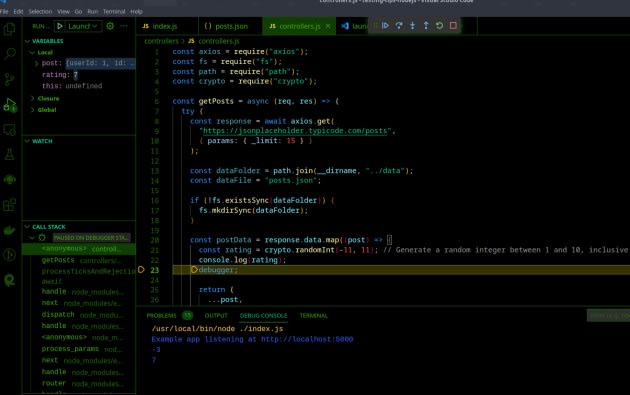
#1 Visual Studio Code
Visual Studio Code is a free, open-source IDE, created and distributed by Microsoft, that can work with numerous languages. And thanks to an installable extension, the IDE also supports Swift.
Visual Studio Code is one of the most widely-used, cross-platform, free IDEs on the market. It can be installed on Linux, macOS, and Windows, and offers tons of extensions to make it work exactly how you want.
Key Features // Product Highlights
- One-stop-shop IDE that makes it easier to write, navigate, and debug your code.
- Outstanding debug tools.
- Includes command line tools.
- Git Integration.
- Quick language mode switching.
- Highly customizable.
- Plenty of keyboard shortcuts for a more efficient workflow.
- Zen Mode hides all UI elements, so you can focus on your code.
- Split view makes it easier to multitask.
- Status Bar gives you instant visualization of errors and other issues.
- Plenty of tools for collaboration on projects.
- Thousands of available extensions.
Pros/Cons of Visual Studio Code
| PROS | CONS |
| Great User Interface. | Can consume battery quickly. |
| Shows errors as you write. | Application error messages can be a bit ambiguous. |
| Easy to modify the IDE to meet your needs. | Debugging can be somewhat confusing. |
| Very stable. | Settings can be challenging to navigate. |
#2 CodeRunner
CodeRunner is another outstanding IDE that supports Swift. Unlike Visual Studio Code, CodeRunner is neither free, open-source, nor cross-platform. In fact, CodeRunner is only available to macOS. CodeRunner does support multiple languages (so you can use it for Swift or other programming needs) and was built on the principle of running code, regardless of language, instantly.
CodeRunner also makes it easy to work with multiple projects (even in different languages) with little to no setup. CodeRunner is not an expensive IDE and can be had for just $19.99.
Key Features // Product Highlights
- Write and run in almost any language.
- Breakpoints make it considerably easier to debug your code.
- Live errors and linting to help keep your code free from errors.
- Built-in text editor with syntax highlighting and code completion.
- Documentation sidebar.
- File navigator.
- Custom key bindings.
- Vim mode.
- Regular expression find.
- Scriptable editor.
Pros/Cons of CodeRunner
| PROS | CONS |
| Fast | Not so great with very large projects |
| Supports numerous languages | Developer is slow to update. |
| Easily installed from the macOS App Store | Doesn’t play well with Adobe Creative Cloud |
| Intelligent autofill is very accurate | Only available for macOS |
| Includes plenty of code templates | No remote debugging tools |
#3 XCode
XCode is Apple’s IDE and is one of the most widely-used IDEs for developing Mac, iPhone, iPad, Apple Watch, and Apple TV applications. If macOS is your development operating system of choice, XCode might well be the best IDE option on the market.
Given that XCode was developed specifically for creating apps for the Apple ecosystem, you can be sure it includes full support for everything related to Swift. And, in typical Apple fashion, the UI is fantastic. And with the latest release, XCode is 30% lighter than previous iterations, so it performs considerably better. XCode is also available for both Intel and Apple Silocon hardware.
Key Features // Product Highlights
- Advanced code completion
- Code folding
- Syntax highlighting
- Message bubbles for warnings, errors, and context-sensitive information
- Built-in terminal
- Improved parallelism builds projects 25% faster
Pros/Cons of XCode
| PROS | CONS |
| User-friendly interface | Only available for macOS |
| Ability to test app, regardless of the target device | Error display can get overwhelming |
| Multiple schemes for different tasks | No tab autocomplete |
| Free to use | Large footprint (30+ GB) |
| Initial setup can be challenging to some | |
| Can consume a lot of system resources |
#4 Atom Editor
Atom is a text editor that was designed specifically for programming. Atom is cross-platform and includes all the features you could need for a code editor. Atom also happens to be one of the most widely recommended editors on the market.
Atom runs on Electron and includes integration for HTML, JavaScript, CSS and Node.js but can easily be expanded with a robust extension ecosystem.
Key Features // Product Highlights
- Packages and themes
- Find and replace
- Built-in package manager
- Built-in file system browser
- Cross-platform
- Multi-plane UI
- Smart autocompletion
Pros/Cons of Atom
| PROS | CONS |
| Easy remote collaboration | Doesn’t have a built-in sync tool |
| Highly customizable | Lack of documentation |
| Lightweight and intuitive | Steep learning curve |
| Great community support | No mathematical or data analytic tools |
| Color-coded syntax | No self-correcting for linting errors |
#5 Sublime Text
Sublime Text is another code editor that can be installed and used on multiple operating systems. One thing that is very handy with this tool is that it’s not only useful for code but also for prose and other types of documents. Thanks to that feature, you can not only write your code but also your documentation.
The one thing you need to know about Sublime Text is that, in order to work with Swift, you must install the Swift-Sublime-Package via the Package Control tool. Sublime Text can be installed on both Intel and Apple Silicon-based hardware. You can try Sublime for free, but for continued usage, you’ll have to buy one of the following licenses:
- Sublime Text: $80
- Sublime Merge: $80
- Sublime Text & Merge Bundle: $152
Key Features // Product Highlights
- GPU Rendering
- Context-aware autocomplete
- Tab multi-select
- Vastly improved syntax highlighting
- Auto Indentation
- File Type Recognition
- Sidebar
- Macros
- Plug-in and Packages
Pros/Cons of Sublime Text
| PROS | CONS |
| User-friendly interface | No auto-recognition of code type |
| Exhaustive code searches | Requires other tools to run code |
| Customizable code schemes | Poor Git integration |
| Very lightweight | File comparison is hard to use |
| Great for working with large datasets |
Conclusion
So long as you are using Swift best practices, any one of the above tools will serve you well in your iOS app development. Just remember, if you want a do-everything application, you’ll want to stick with an IDE. If your only concern is writing code, a text editor is a great place to start. Choose wisely, and these tools will do a great job of helping you streamline your development process, and help you work efficiently.







